This is my first TuT(Tutorial) tell me how i did and comment to tell me how it went. If you have any questions or need help setting this up send me a PM(private Message). Thanks and Good Luck!

Sites we will use
Download CyberGate Here..
&
http://www.no-ip.com/
The first thing you will need to download is Cybergate. You may use any version you would like v1.07.5, v1.05.1, or v1.04.8. They all set up the same.
To download Cybergate go to and click the tab that says CYBERGATE RAT, after you click that it should pop up a new tab.
On this tab look on the right side and click the tab that says RELEASES, here you can download the version of cybergate you wish to hack with.
After you download Cybergate extract the file, open it but don't go any further.
Next you will need to go to http://www.no-ip.com/ and go to the DOWNLOAD tab. After you click the download tab click Windows and go to the bottom of the page to download DUC 2.2.1 client
After you download DUC 2.2.1 client make an account on no-ip and verify your email. (Remember your info for your account you will need it later)
Once signed on to you verified account go to ADD A HOST, there you will make a hostname. Do not mess with any other settings, just type your hostname and select no-ip.org on the drop down list like so.
After you enter your hostname go to the bottom of the page and click CREAT HOST
Now X(exit) out of everything. We can now create our server on cybergate.
open Cybergate and go to Control Center, Start.
Next go to Control Center, DNS Console.
Here, you need to open No-ip/DUC 2.2.1 client (the download from No-ip) and sign in to it with your info from No-ip.com. after you sign in you will see a smiley face with glasses. uncheck and check the box next to the smile face until he blushes. When he blushes keep it checked and X(exit) no-ip.
Next, fill in the information like i did above then click update until it says Success : DNS Hostname Update Successful . after it says that you can X(exit) the DNS Console Box.
Now you are going to go to Start, Options, Select Listening Ports. Here you will decide which port you will use. it doesn't matter which port you use. you can use anything between 1 and 65535 i usually use 80, 82, or 999. its your choice.
When you choose which port you want to use type it in the top box and click the blue arrow pointing to the left.
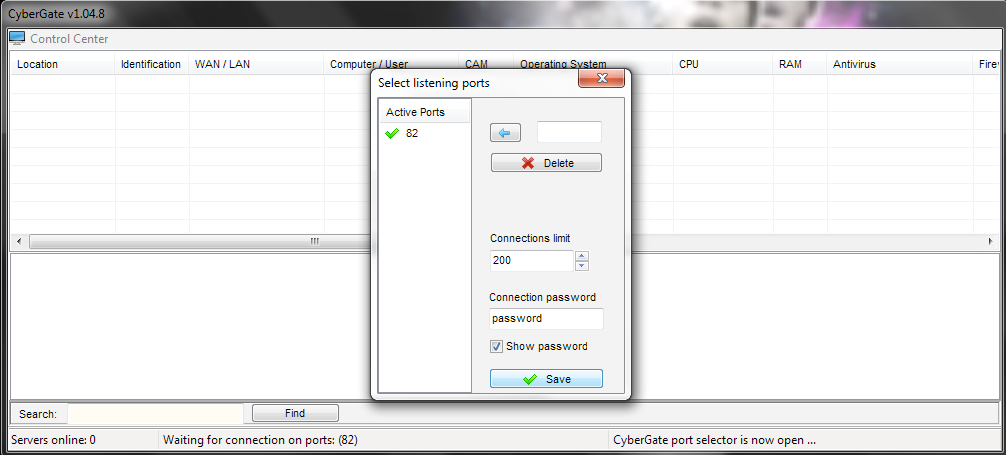
After you set a port type in your Connection Password and remember it. i suggest you use the same password as you did on no-ip.
After you choose a port and make a password click Save.
Now you can start creating your server, go to Control Center, Builder, and Create Server.
First create a user, I usually just use 0 because its the easiest. After you make one highlight it with your mouse and click the blue arrow that says Forward.
The next Tab is Connection. highlight the default DNS and Port then delete it and ADD a new one but put your I Pv4 Address:then port your using. if you don't know what your I Pv4 Address is you can go back to DNS Console and auto detect it or go to your start and type cmd, once this is open type ipconfig and it should be right there. it should look something like this 10.0.0.14 but i just put random numbers in there. In the boxes to the right put your user for identification and put the same password you used for your connection.
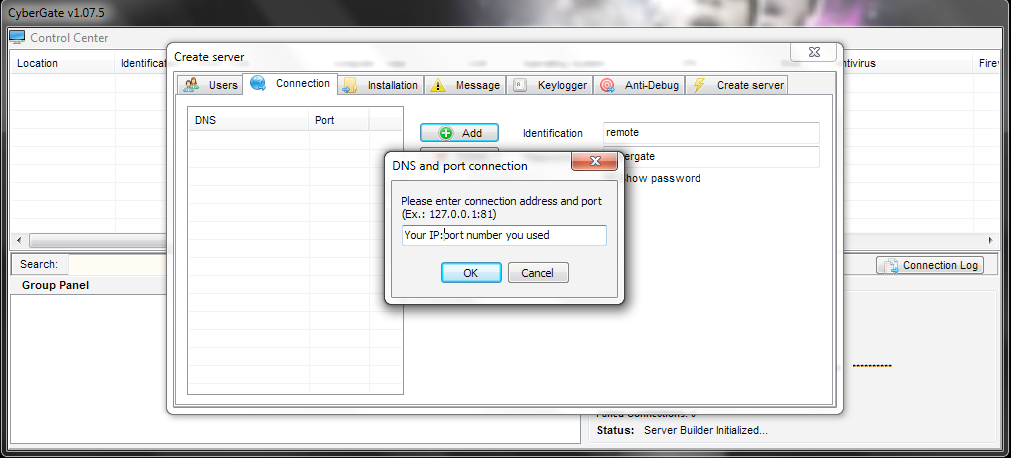
The next tab is Instillation. Pretty much just copy what you see in this picture but remember to click both the random buttons plenty of times.
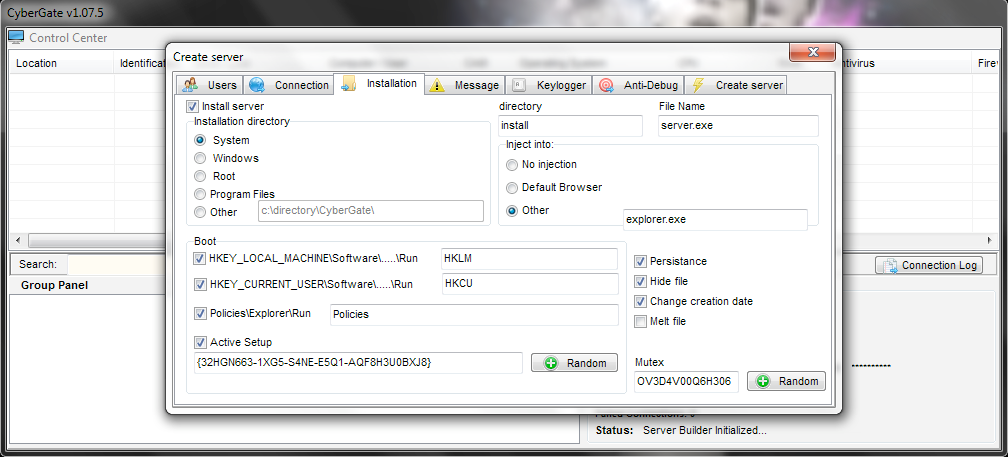
The next tab is a message box, this is optional.
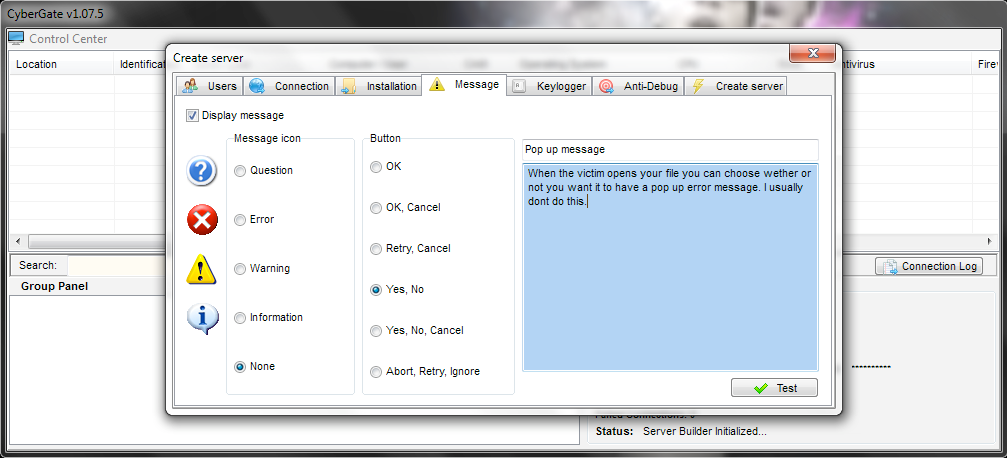
The next tab is Key logger, the only thing you need checked is Active key logger and DELETE (Backspace). Those are the only two things to mess with so I'm not going to put a picture.
The next tab is anti-debug, you usually always check all them unless your running your server off anything other then a PC like a VMware Or Sandboxie.
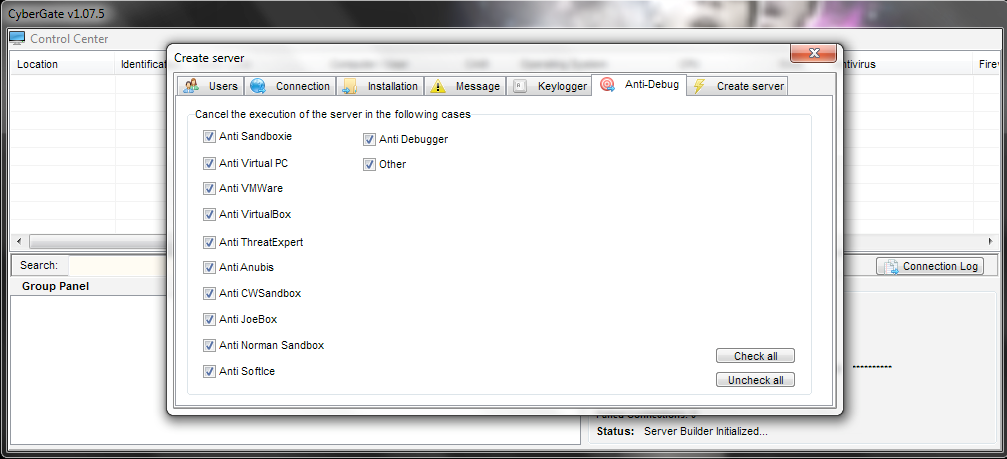
The last tab is Create Server, all you need are Use Icon and Compress With UPX checked on this. After you have all the tabs filled out you can click Create Server and save the virus.
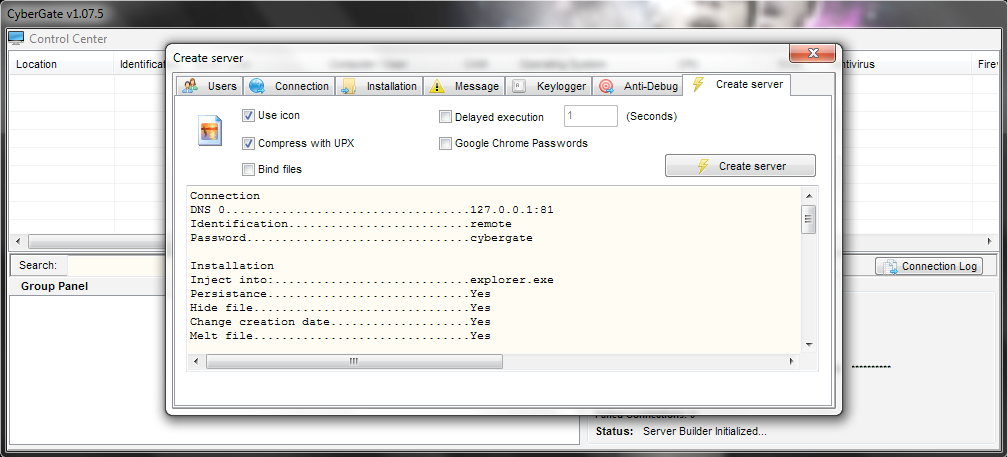
Now run it on your own computer and see if it works!
If it doesn't you didn't do one of my steps correctly but if you send me a PM i will help you fix these problems
Good luck and i hope i helped you out with this TuT!

2 comments:
hey i need some help because i do all steps but still not working plzzz help me my whatsapp no (+923328913154)
bro...the final part about this "All you need are Use Icon and Compress With UPX checked on this." I dun understand... i got msg of successfully create server and asking me save it or not? but how come i didnt see that executable file in my folder ?? would u mind to check for me ? what do u need from me in order to login in and see ?
Post a Comment